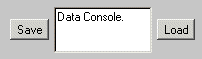|
|
Name |
Function |
|
|
Text Box Enter Button |
Numeric data typed into the textbox is entered and processed on mouse-clicking the Enter button. The keyboard Enter/Return key carries out the same function |
|
|
Drop-Down Menu |
Mouse-clicking the arrow button on the right activates the drop-down menu. The required option is selected by mouse-clicking. |
|
|
Scrollbar |
The scrollbar data range is in-built, the lowest value when the slider is at the left-most end, and the highest to the right. The data is changed by mouse-clicking and dragging the slider. The data value is updated processed by the applet in real time. Mouse-clicking the end arrows increments the data at the least significant figure rate. Mouse clicking the spaces either side of the slider increments the data at 10 times the least significant figure rate. |
|
|
Radio Buttons |
Mouse-clicking the empty radio button changes the selection to that button. |
|
|
Data Console Clear, Save, Load Buttons |
The Data Console is used for entry and output of applet data. The Console is cleared by mouse-clicking the applet Clear button. Applet processed data is output to the console on mouse-clicking the Save button. Console data is selected by mouse-clicking on the data start and dragging the mouse to the data end. Selected data is copied to the Windows Clipboard using the keyboard Ctrl-X keys, and is copied to Notepad or other Windows Applications for further analysis or permanent record using the Ctrl-V keys. |